Did you know that about 1 million known insect species exist? Many are beneficial, helping with pollination and waste degradation, while others are harmless. Still, around 3% classify as pests because they can harm humans, animals, and plants.
Worse, many of those pests thrive in lawns across Fort Myers, Florida. These include beetles, flies, ants, wasps, and moths. To them, the city’s warm and humid environment is attractive and perfect for breeding.
If not controlled, such critters can overtake gardens, kill plants, and enter homes.
Fortunately, professional lawn pest control services can help in combatting them. But with so many companies claiming they offer the best pest control in Fort Myers, how do you choose the right one?
Read on as we’ve shared our top tips to help point you in the right direction.
1. Expert in What’s Bugging You
Aside from insects, other animals can also be pests and bring destruction and disease.
Lawn rodents, including moles, voles, and gophers, are perfect examples. They can tear up your beautiful lawn above and below as they rummage underground. They can also pose health risks as they carry infectious diseases and parasites.
Ticks, belonging to the animal class arachnids, are also common lawn pests in Ft. Myers. While they may not destroy your garden, they’re still harmful and can cause diseases. These include Lyme disease, ehrlichiosis, and spotted fever diseases.
The problem is that pest control companies don’t always deal with all types of pests. So before hiring one, you should first identify what’s bugging you.
If you can’t identify them, look for a provider of pest control in Ft Myers offering free inspections. During this no-cost service, they’ll assess your home and lawn and check for signs of pest activity. They can tell what’s bugging you and if they can eliminate the critters for you.
2. Look for IPM Specialization
IPM stands for integrated pest management. It combines various pest control strategies instead of only relying on pesticides.
You want to hire a pest control company specializing in IPM as it’s the most effective approach. This is especially true for critters that have evolved and developed pesticide resistance. This includes cockroaches and about 500 species of insects, mites, and spiders.
IPM starts with proper pest monitoring and identification. This is vital in ensuring the use of correct and pest-specific control methods. Targeting only the pest species can help prevent harm from befalling beneficial ones.
IPM is also more environmentally sensitive because it prioritizes non-pesticide methods. An example is biological control, such as using a pest’s natural enemy. Another is mechanical control, like setting up physical barriers around the house.
Only after trying all viable non-chemical options does an IPM program use pesticides. IPM specialists also choose chemicals with the least likelihood of harming non-pest species.
All those carefully selected practices make IPM one of your safest options. After all, pesticide misuse can harm pests, other animals, people, and the environment.
3. Member of the NPMA
The NPMA (National Pest Management Association) is an organization for pest control professionals. Established in 1933, this non-profit group shares pest-related knowledge with the public. It also encourages its members to continue their education on pest control methods.
So by hiring an NPMA member, you can expect a knowledgeable, experienced professional. Their membership also assures you that you’ve chosen a certified pest control specialist.
4. Carries Proper Licensure
In Florida, household pest control companies must carry a valid license. The law also requires them to have a full-time state-certified operator. The operators’ certifications must align with the services their company provides.
The Sunshine State has four primary pest control certifications, including:
- Lawn and Ornamental Pest Control
- Termite and Other Wood-Destroying Organisms Control
- General Household Pest and Rodent Control
- Fumigation
Since you’re hiring for lawn pest control, look for certification in this category. But if they tell you they can deal with termites, too, they must show their certificate for this category.
Confirm the licenses are valid by checking their validity dates. Note that pesticide applicator licenses in Florida are only valid for four years.
5. Has Valid Insurance
All pest control companies in Ft. Myers must meet state-required insurance coverage. The minimum requirements include the following:
- $250,000 for bodily injury per person
- $500,000 per occurrence of bodily injury
- $500,000 for property damage (aggregate)
Please don’t hire an uninsured pest control company because this puts you and your home at risk. An example is if an accident causes the company’s staff to spill pesticide all over your lawn. If they don’t have insurance, you’ll shoulder the cost of pesticide cleanup.
To be safe, refrain from trusting a company’s claims about their insurance policies. Instead, ask them to provide you with written proof of their coverage. You can even take it a notch higher by calling the insurer to confirm the policy’s validity.
6. Uses EPA-Registered Products
While effective, non-chemical pest control may not be enough for severe infestations. In this case, you may need to rely on pesticides.
In the U.S., most pesticides require EPA (Environmental Protection Agency) registration. The only ones exempted from this rule are minimum-risk pesticides. Products that require registration but aren’t registered are illegal.
So before hiring a pest control company, ask them what chemicals they use. Then, request each product’s EPA registration numbers. Run these through the EPA-registered product database to confirm their legal status.
If you can’t find the products in the EPA database, take that as a red flag. It likely means they’re illegal and can be toxic to humans, animals, and the environment.
7. Detailed Service Estimate and Quote
When contacting a pest control company, explain your pest woes as clearly as possible. Share everything you know, such as the type of critter and severity of the infestation. If you haven’t identified the pest yet, inform them about the symptoms you experienced.
The pest control company will then make a highly educated guess using the data you’ve given them. They’ll put this into writing and present it to you as your service estimate.
A service estimate outlines the projected cost of your pest control program. It also details the products and services the company will provide you. Each item on the list should have a price breakdown.
Because an estimate is only an educated guess, it can still change. This can happen once the on-site inspection reveals your exact pest problem. In this case, the pest control company should give you a written quote.
Like an estimate, a quote should be free and non-obligatory.
A quote contains the same items as an estimate, except it’s already guaranteed. It also includes payment terms, work schedules, and job durations. Signing this binds you to the contract, but you can still say no or negotiate beforehand.
Take advantage of these free estimates and quotes to compare offers. You can then pick the provider with the best, most reasonable-priced program.
8. Positive and Negative Reviews
Negative reviews can reveal much about a company’s service quality, provided they’re legitimate. So it’s no wonder that, among the 99.9% of shoppers who read online reviews, 96% specifically look for them. You should apply the same strategy when deciding which pest control company to hire.
Detailed reviews that list a company’s pros and cons are often legit and unbiased. For example, they may rave about the company’s effective control methods and professionalism. Usually, the complaint that goes with this is about the service’s high price.
While price doesn’t always equal quality, effective pest control can be expensive. This is also why you should get and compare several service estimates. They can give you an idea of how much treating your particular pest problem is, on average.
So if a company has many excellent service reviews, this may be enough to outweigh its con of charging a high price.
9. Backs Up Their Work With Guarantees
A guarantee indicates a pest control company’s confidence in its work. They know it’s effective, so they back it up with a free repeat service in the unlikely event it doesn’t work. They may also offer the same to customers who aren’t 100% satisfied with the initial service.
Guarantees are two-sided agreements, though, with you being on the other end. You must keep your part of the bargain by following their terms and conditions.
Suppose you hired a pest control service to treat your lawn for ticks. But you failed to follow their instructions about mowing your lawn (ticks love tall grass). Because of this, your yard is once again full of these blood-sucking pests.
In that case, your service guarantee may no longer be valid because you didn’t keep your end of the bargain.
Hire a Reliable Lawn Pest Control Service
Remember: Lawn pest control services in Ft. Myers can cost hundreds to thousands of dollars. That makes choosing a provider you can rely on for effective methods all the more critical. Otherwise, you’d spend more money each time you need to hire a new one because the previous ones failed.
So, when hiring pest control experts, follow our tips, as they can help you choose the right one from the get-go.
Are you ready for more ideas to improve your home’s livability? Then check out our homeowner’s guide on boosting curb appeal!



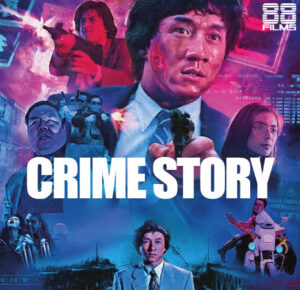

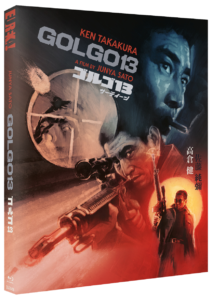

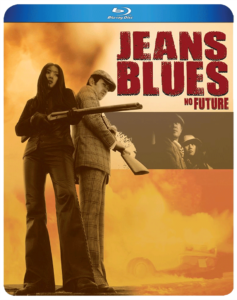


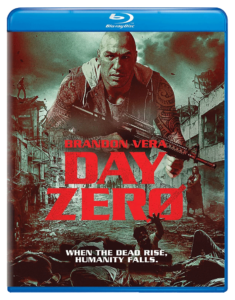
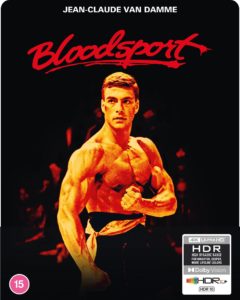
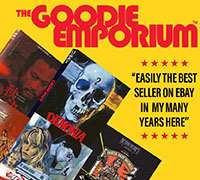
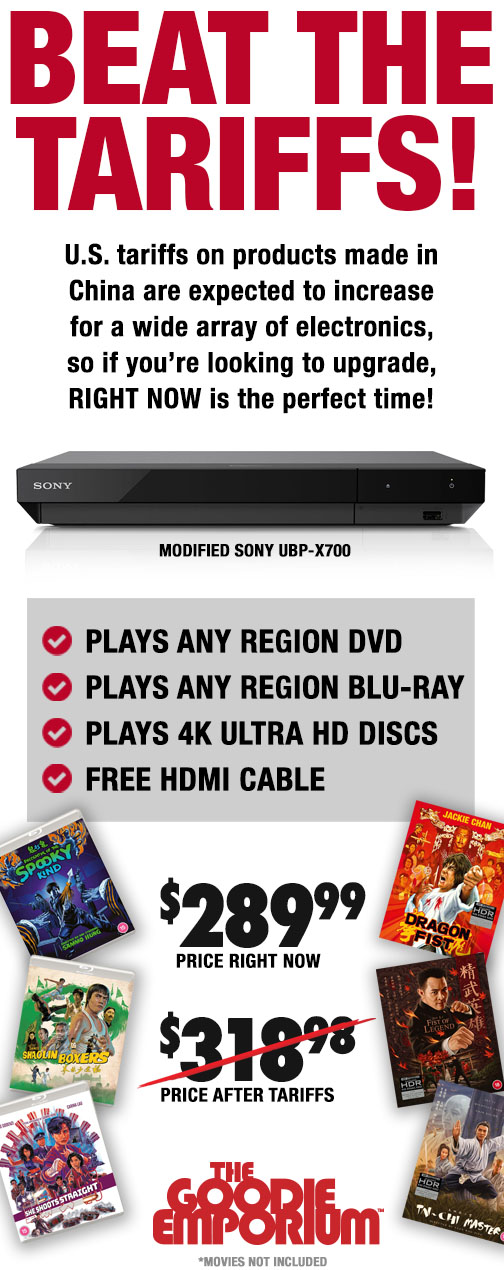
Be the 1st to Comment